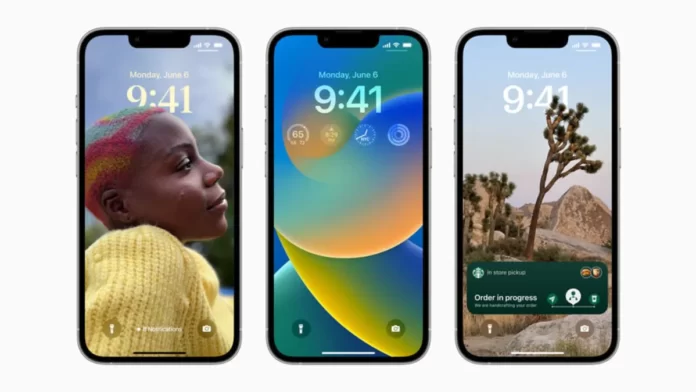iOS 16 was initially previewed by Apple earlier this year during WWDC 2022. When the iOS 15 replacement is released next month, a number of new capabilities that were shared at the time will be available on all compatible iPhone models. The capability to view network passwords and share them with friends and family was one of the intriguing features that Apple had revealed at the time. Also Read: A step-by-step tutorial on scheduling emails in Apple Mail on iOS 16
When automatic sharing is not available, as it is with Apple devices, this capability can be helpful if you forget the network password and wish to share it with a family member or friend who is using an Android or Windows device. Also Before the release of the iPhone 14, the Apple iPhone 13 is marked down significantly on Amazon.
On iPhones and iPads, the company’s Settings app’s Wi-Fi settings will have the new password sharing feature available. Users of iPhones running iOS 16 can access the Wi-Fi password for any network by going into the Wi-Fi settings, finding the network they wish to check the password for, and then viewing it. By copying and pasting the password into a text message or email after they have seen it, they may swiftly give it to anyone who requires it.
How to find your Wi-Fi password on iPhone with iOS 16
Users must meet a few requirements in order to use this feature, including being connected to the Wi-Fi network and having previously connected to it. They must also be close enough to the router for the network to appear in their settings.
Step 1: Open Setting app.
Step 2: In the Settings app, open the Wi-Fi section.
Step 3: In the Wi-Fi section, tap the blue information symbol.
Step 4: You’ll notice a number of options, including the password that is blanked out, once you’ve opened the details screen for your preferred network.
Step 5: If you need to copy the password, tap the Copy button in the pop-up window that displays, and then paste the password into the appropriate app.