Always make a backup of the data on your smartphone so that, in the event that it is lost or damaged, you can restore it to another device.
If you own a Samsung phone, you can back up your data in a variety of methods, including utilizing Google Drive or Samsung Cloud.
We’ve covered both approaches in detail below, along with instructions on how to back up your data remotely as well as on a PC or Mac.
How to back up a Samsung phone using Google Drive
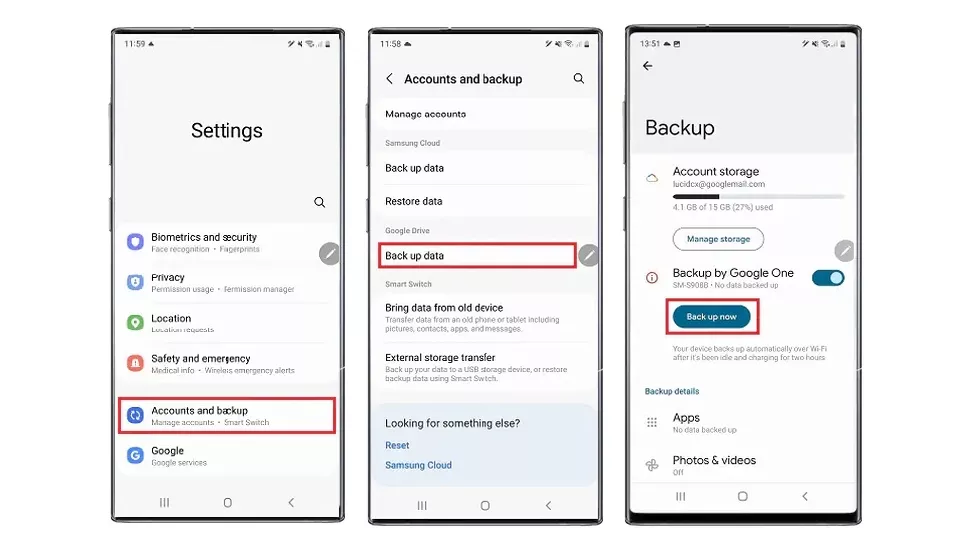
On the majority of Android phones, even Samsung ones, Google Drive offers an option for backing up your data. Additionally, it is simple to use. Simply navigate to Settings > Accounts and backup on your Samsung smartphone running Android 12 and select “back up data” next to Google Drive.
After that, a screen will appear indicating how much space is available in your Google Account and how much space is needed to back up specific items (such as apps, photos, and call history). Simply tap “back up now” to start backing up your data to Google Drive from here.
You can use your phone while it is being backed up, but it may take some time. A progress metre will let you know how far along the process is.
The procedure is similar but slightly different if you’re running an earlier version of Android.
When using Android Nougat or Oreo, go to Settings > Cloud and accounts > Backup and restore. When using Android Marshmallow, Lollipop, or KitKat, go to Apps > Settings > Backup and reset. When using Android Pie, go to Settings > Accounts and Backup > Backup and restore. Then, look for the desired option under the heading “Google Account.”
How to back up a Samsung phone using Samsung Cloud
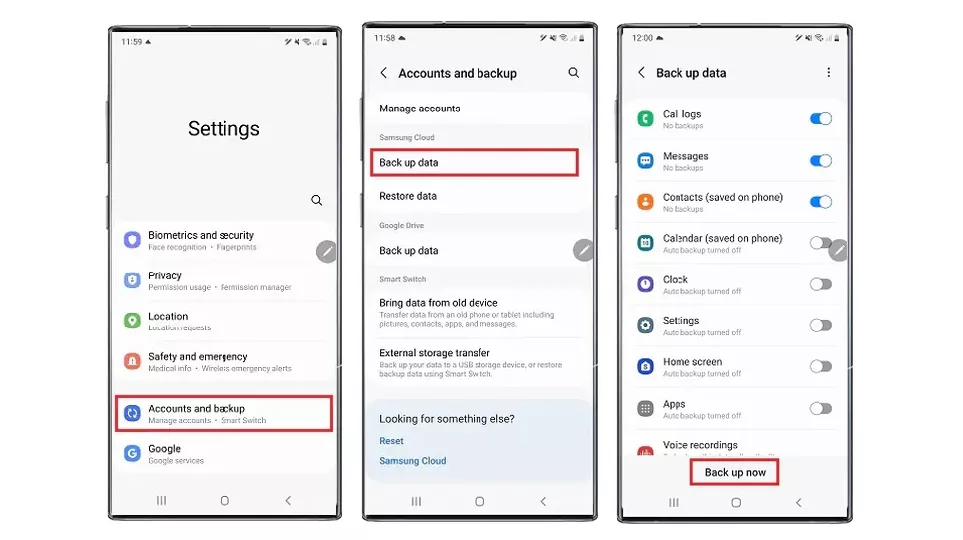
Being a Samsung phone, you may also use Samsung Cloud to backup your data to your Samsung account. The procedure is fairly similar to using Google Drive.
If your phone is running Android 12, go to Settings > Accounts and Backup and select “back up data” under Samsung Cloud. A previous backup can be restored using the “restore data” option that is also present here.
Choose the data types you want to backup from the back up data page, then click “back up now.” You can use your phone while this is happening and can view the progress percentage for each data type and the whole backup. Click the “done” button when it’s done
Other Android versions have a slightly different procedure. Go to Settings > Clouds and accounts > Backup and restore > Back up data if your Samsung phone runs Android Nougat or Oreo. Next, choose the data you wish to backup and select “Back Up.”
Go to Apps > Settings > Cloud > Backup for Android Marshmallow, Lollipop, and KitKat. Select the information you wish to backup from there, then click “Back up now.” Last but not least, choose Settings > Accounts and backup > Backup and restore > Back up data > Back up on Android Pie.
How to back up a Samsung phone to a PC or Mac
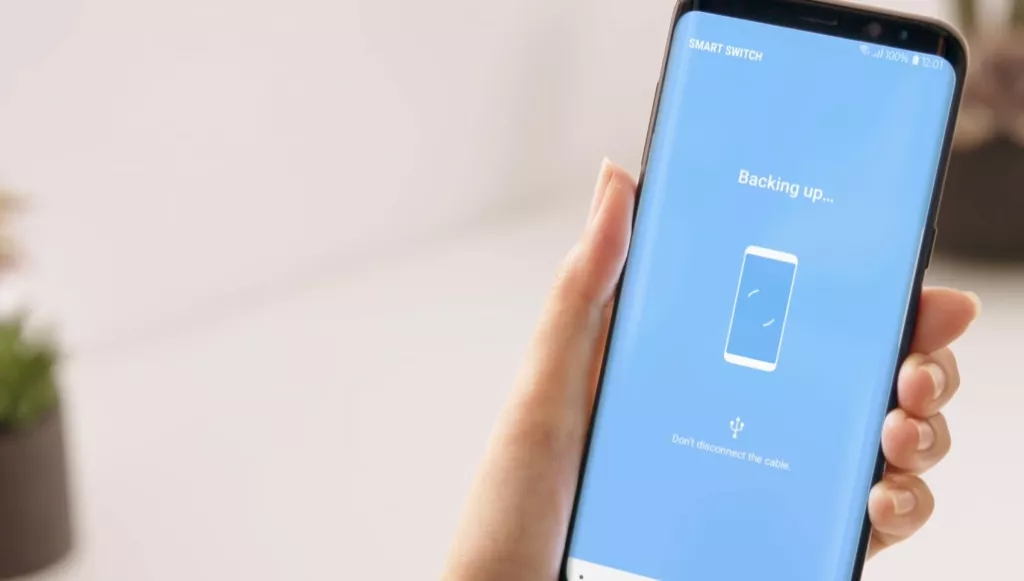
It’s also simple to backup the data on your Samsung phone to a computer rather than the cloud.
To accomplish this, first download Samsung Smart Switch(opens in new tab) to your PC or Mac. Once it has been opened, attach your phone to the computer using a USB cord. Then, simply press the “backup” button, touch “Allow” on your phone when prompted, and wait for the procedure to be finished before tapping “OK.”
If you want to encrypt the backup or choose which content to copy, you may also choose the ‘More’ option and then ‘Preferences’.
Reinstalling the device drivers is another option from the “More” menu that you can try if Smart Switch is unable to recognise your device.
Instead, choose “Restore,” then “Restore Now” to use the most recent backup or “Select a different backup” to use an older one, to restore a backup from Smart Switch.
How to back up a Samsung phone remotely
If you’ve misplaced your Samsung phone and haven’t backed up the contents, it may still be possible to do so as long as the Find My Mobile service is activated, your phone is turned on, and you have a data connection.
To accomplish this, open a new browser, go to the Find My Mobile website, sign in with your Samsung account, choose the device you wish to back up, and then click the “back up” button.
Press “Back up” after choosing the categories of data you wish to backup to Samsung Cloud. The process will begin once you select “agree” in the pop-up box and then press “back up.” In this manner, even if your phone is permanently lost, its data need not be. However, there are also methods for recovering lost Android phones.


