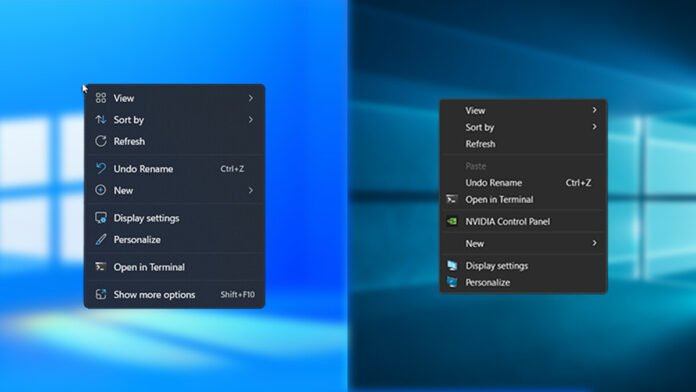The newly redesigned context menus in Windows 11 are one of the most notable new features. The former context menu, which offered many more options, is now largely concealed behind the “Show more options” menu, adding a step if you prefer the older context menu even though it looks fantastic with its mica material theme and fluid design language
However, using the following instructions, it is now feasible to permanently use the old Windows 10 context menu on Windows 11 thanks to this new registry hack.
- Navigate to Start, type Registry Editor and open the first search result that appears on the screen.
- Inside Registry editor, navigate to the following path
Now right-click on CLSID and select New > Key

- Name the key: {86ca1aa0-34aa-4e8b-a509-50c905bae2a2} then press Enter.
- Right-click the newly created key, select New > Key again
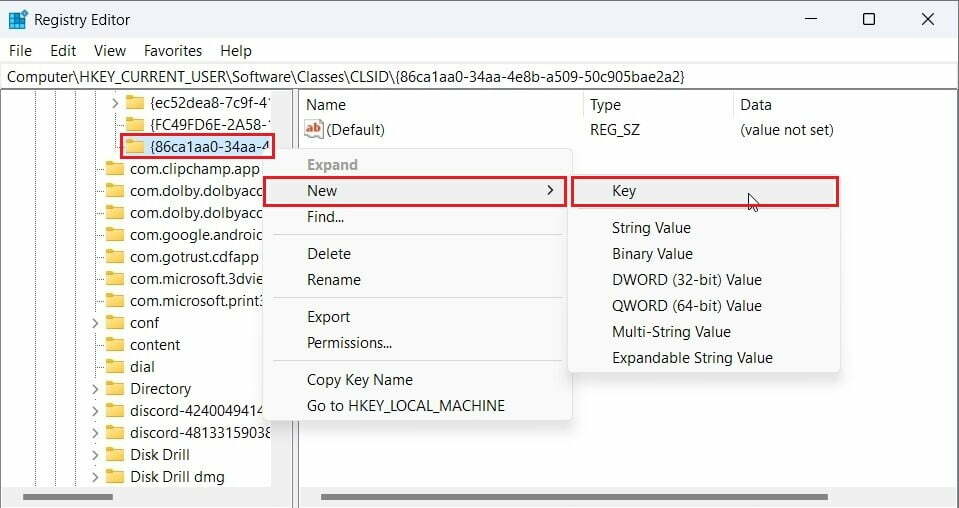
- Name the key InprocServer32, then press Enter.
- Double-click on the (default) REG_SZ file that can be found under InprocServer32 and set its value to blank before clicking Ok.

Now go ahead and restart you PC.
After a reboot, the traditional context menu will appear instead of the modern menu when you right-click on the desktop or a file or folder in File Explorer.
Alternately, you can delete the “86ca1aa0-34aa-4e8b-a509-50c905bae2a2” key we created previously and restart your PC to return to using the contemporary context menu