
There might come a time when your smooth functioning PS5 won’t be functioning as it is supposed to. While there can be n number of reasons for the sudden change in the PS5’s behavior, giving it a factory reset might solve your problems. However, just so it happens, if you’re not sure about factory resetting your PS5 normally, you can also reset the PS5 in safe mode.
A hard factory reset of your PS5 might solve if you’re stuck on a black screen or the frames keep dropping out of nowhere. Furthermore, if your PS5 is facing download errors and cannot download games, giving it a factory reset might solve the problem. That being said, it can’t be said that giving your PS5 a factory reset or resetting it in safe mode will make these problems disappear. It might be the case that you need to get the console fixed by a professional. In the meantime, resetting the PS5 won’t harm the console, so you might even try it before getting it checked.
However, remember that resetting your PS5 will erase all the files and saved game data from the PS5; make sure you back up the data on the cloud or a USB drive. In addition, console sharing and offline play will also be disabled upon resetting the PS5, given you had that switched on in the first place. With that out of the way, let’s stroll through the process of resetting a PS5.
Here’s how to perform a factory reset on PS5
1. Go to your PS5’s settings from the home page.
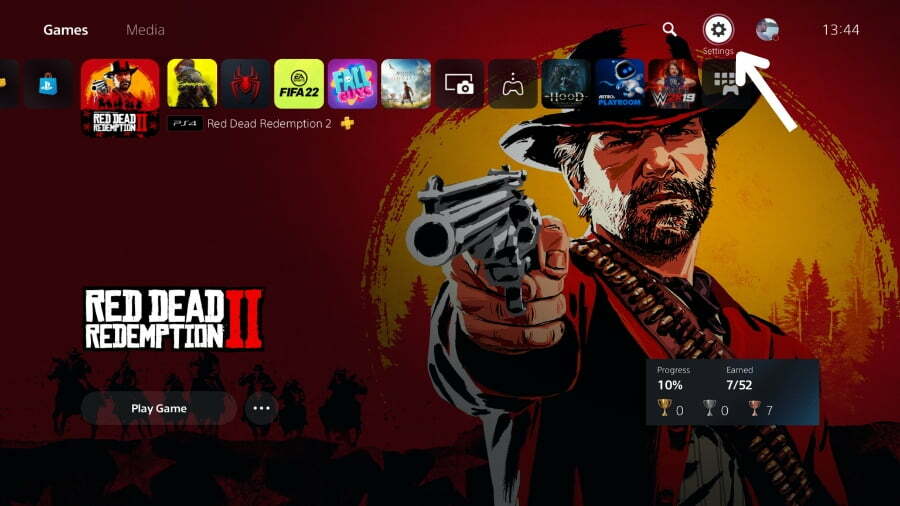
2. Now, select System and click on it.
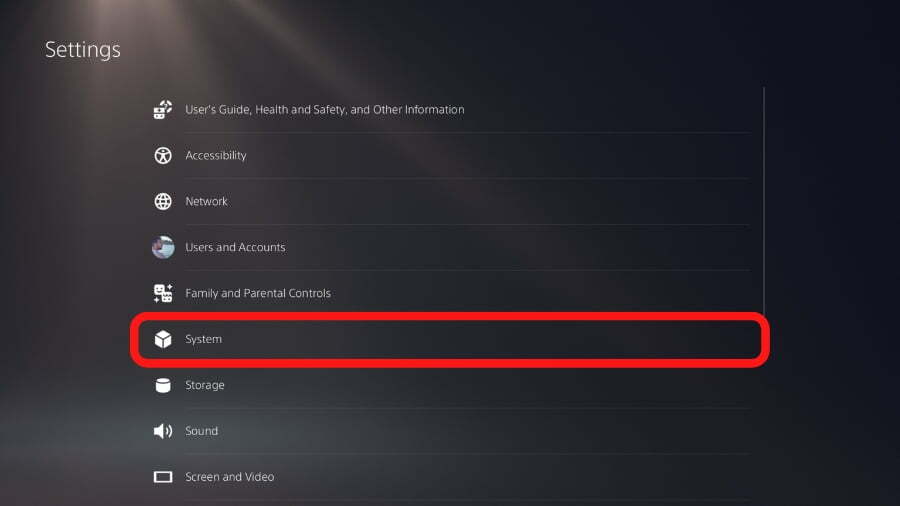
3. In the system menu, navigate to System Software, where you’ll see the Reset Options.

4. In the reset options menu, select and click on Reset Your Console.
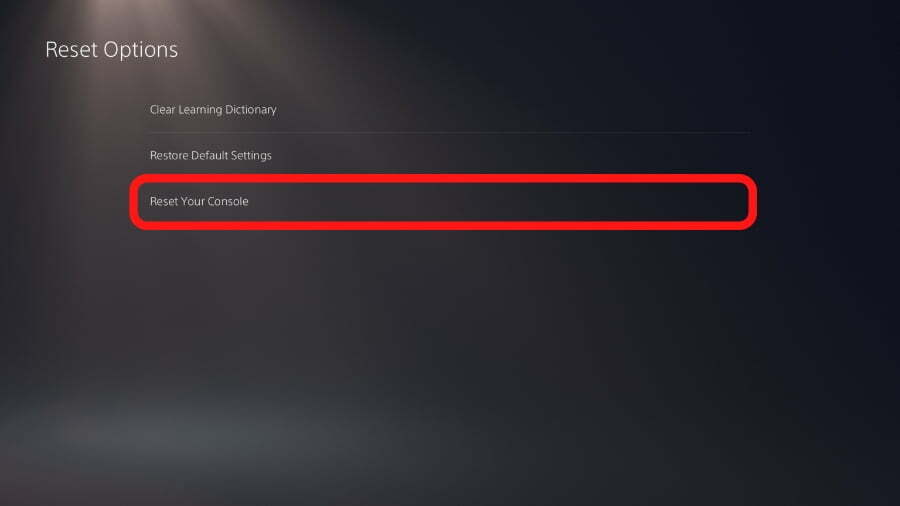
5. On the next screen, to confirm, click on Reset and finally click on Yes to start the process.
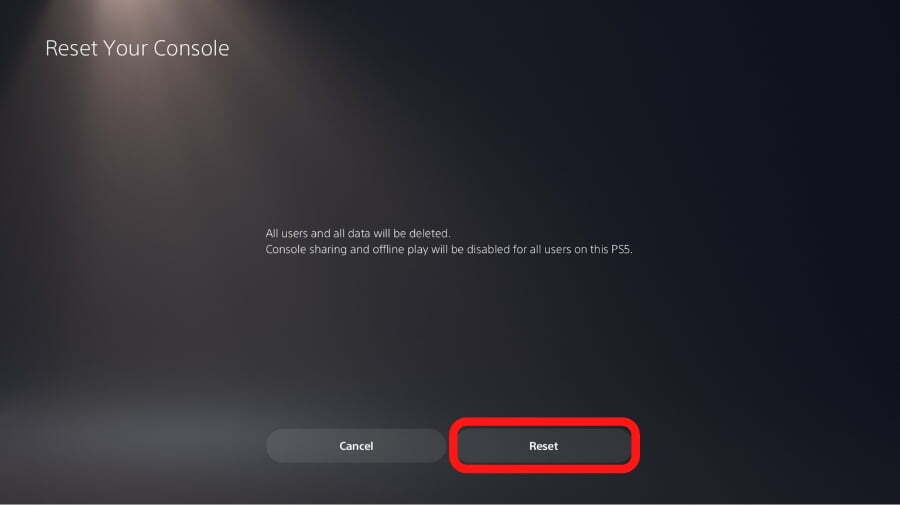
Image: Akshay Bhardwaj via
This will allow your PS5 to restart and enter into the factory reset process, hopefully solving any minor issues you might be facing with your PS5. Apart from this option to reset a PS5, you can also perform the action by starting the PS5 in safe mode; as for how to reset the PS5 in safe mode, look for the steps below.
Resetting PS5 in Safe mode
Resetting the PS5 in safe mode is required when your PS5 stops responding and doesn’t boot up the system software. In other words, when the PS5 won’t start, it further does not allow the user to perform a factory reset from the console’s settings.
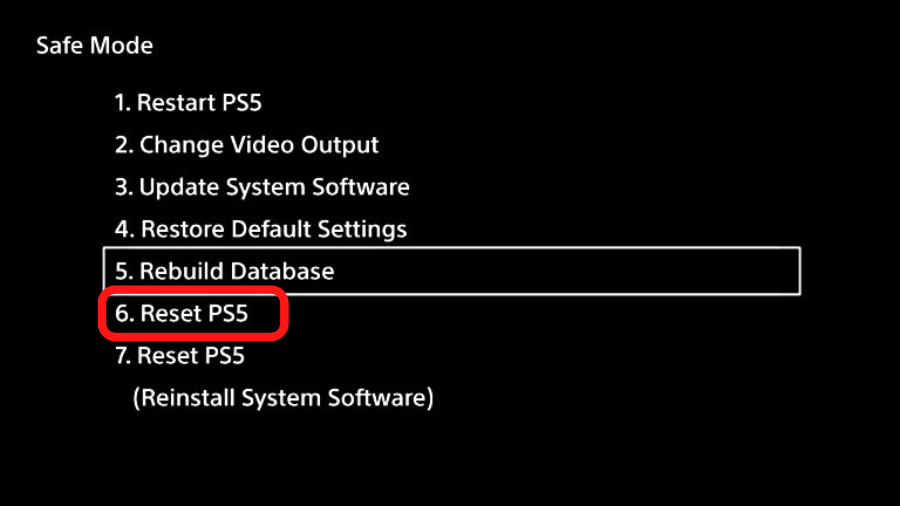
1. If the console is on and you can’t navigate the OS, simply press down on the power button to shut down the PS5.
2. Now, press the power button and hold it down for about 10 seconds until you hear a second beep.
3. Connect the PS5 Dual Sense controller to the console via the USB cable and press the PS button.
4. Now that the PS5 is booted up in safe mode, navigate to and select Reset PS5, which will be the 6th option from the list.
And now you know how to factory reset your PS5 normally and in safe mode to crease out any issues you might face during your time with the PS5. However, if the PS5 doesn’t boot up even after resetting, you’ll need to install fresh PS5 system software. Furthermore, if you plan to sell your PS5, you should perform a factory reset on the console to ensure that all your data is erased from the console’s memory.


