Did you activate your copy of the Windows operating system or the Microsoft Office suite via a product key? Did you also lose the key that came with your software purchase and cannot find it? Thankfully, you can find your Windows and Microsoft Office product keys easily.
If you’re running newer versions of Windows like Windows 10/11, your product keys likely lie in the UEFI BIOS. Hence, extracting the product keys and safely storing them elsewhere is convenient if you need to reinstall the software. You can use the command line or third-party software to get the keys on your PC.
How to find Windows and Office product keys
To find the product keys, you must run legitimate copies of both Windows and Microsoft Office. If you have pirated the software, we recommend buying the application. You can get an official Office license below:
Note: If you have a digital license of Windows and Microsoft Office, the below methods won’t display a product key. A digital license means that the license is linked to your Microsoft Account, and you don’t need a product key to activate your copy of the software.
Use Windows PowerShell to find the product keys
Firstly, you can use the powerful command-line tool, Windows PowerShell, to extract your product keys. Here’s how to do the same on Windows.
1. Open the Start Menu and search for “PowerShell” in the search field.
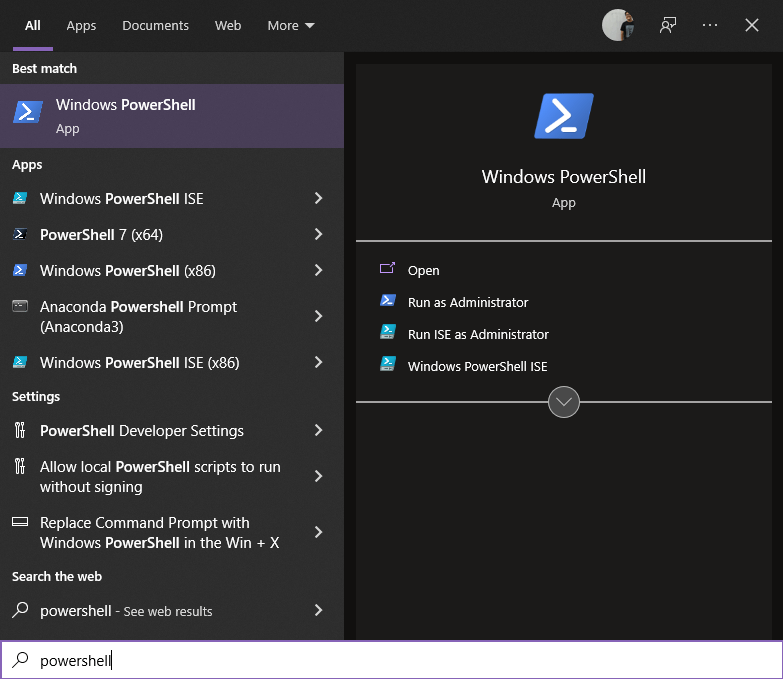
2. Then, copy the below command:
(Get-WmiObject -query 'select * from SoftwareLicensingService').OA3xOriginalProductKey3. Paste the command in the PowerShell window and press Enter.
4. The product key will be on your screen. Copy the key and store it safely elsewhere.

Tip: You can save the key in a new text document in your cloud storage.
Use Produce to find the product keys
Further, you can use a third-party app called Produce to view all the licensed product keys of all software on your PC. Likewise, this method is suitable if you don’t want to use the command line and want a GUI-based app. Also, note that your antivirus might get triggered when you first run the app, but you can safely allow it to run.
1. Download Produce from their website.
2. Open the setup file you just downloaded and follow the on-screen instructions to install the app.
3. Open the app and allow it if your antivirus shows a prompt.
4. Finally, Produce will display your system’s installed product keys. If you have a digital license, it might show the default product key present on all such computers without an OEM key.
Conclusion
Finding your Windows and Microsoft Office installation’s product keys is exceptionally uncomplicated. If you activate your software using a valid product key, you must store it safely. However, you should be using a legitimate copy of Windows and Microsoft Office if you don’t already have them. To purchase Office 2021 or Office 365, you can visit their websites to get an official license.


